Zowe Explorer Profiles
Zowe Explorer Profiles
After you install Zowe Explorer, you need to have a Zowe Explorer profile to use all functions of the extension. You can optionally activate the Secure Credential Store plug-in to securely store your credentials.
Working with Zowe Explorer profiles#
You must have a zosmf compatible profile before you can use Zowe Explorer. You can set up a profile to retain your credentials, host, and port name. In addition, you can create multiple profiles and use them simultaneously.
Follow these steps:
Navigate to the explorer tree.
Click the + button next to the DATA SETS, USS or JOBS bar.
Note: If you already have a profile, select it from the drop-down menu.
Select the Create a New Connection to z/OS option.
Note: When you create a new profile, user name and password fields are optional. However, the system will prompt you to specify your credentials when you use the new profile for the first time.
Follow the instructions, and enter all required information to complete the profile creation.
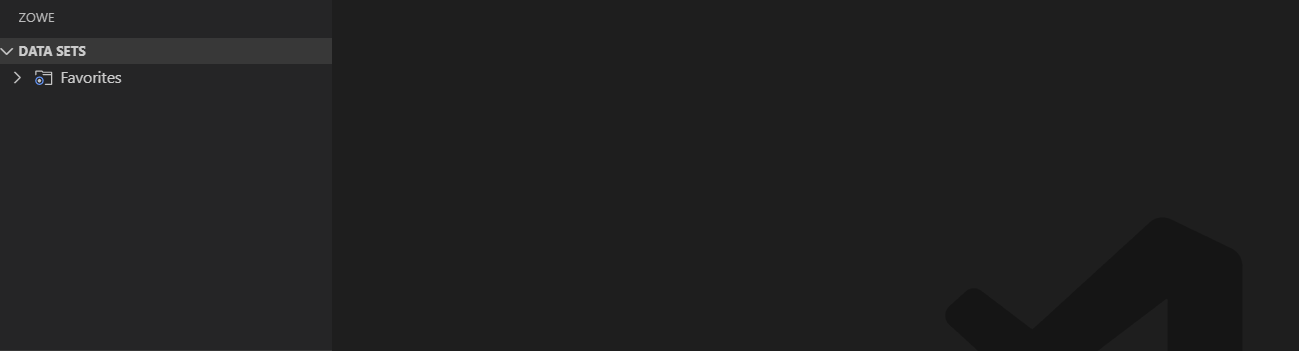
You successfully created a Zowe CLI zosmf profile. Now you can use all the functionalities of the extension.
If you need to edit a profile, click the Update Profile button next to the corresponding profile.
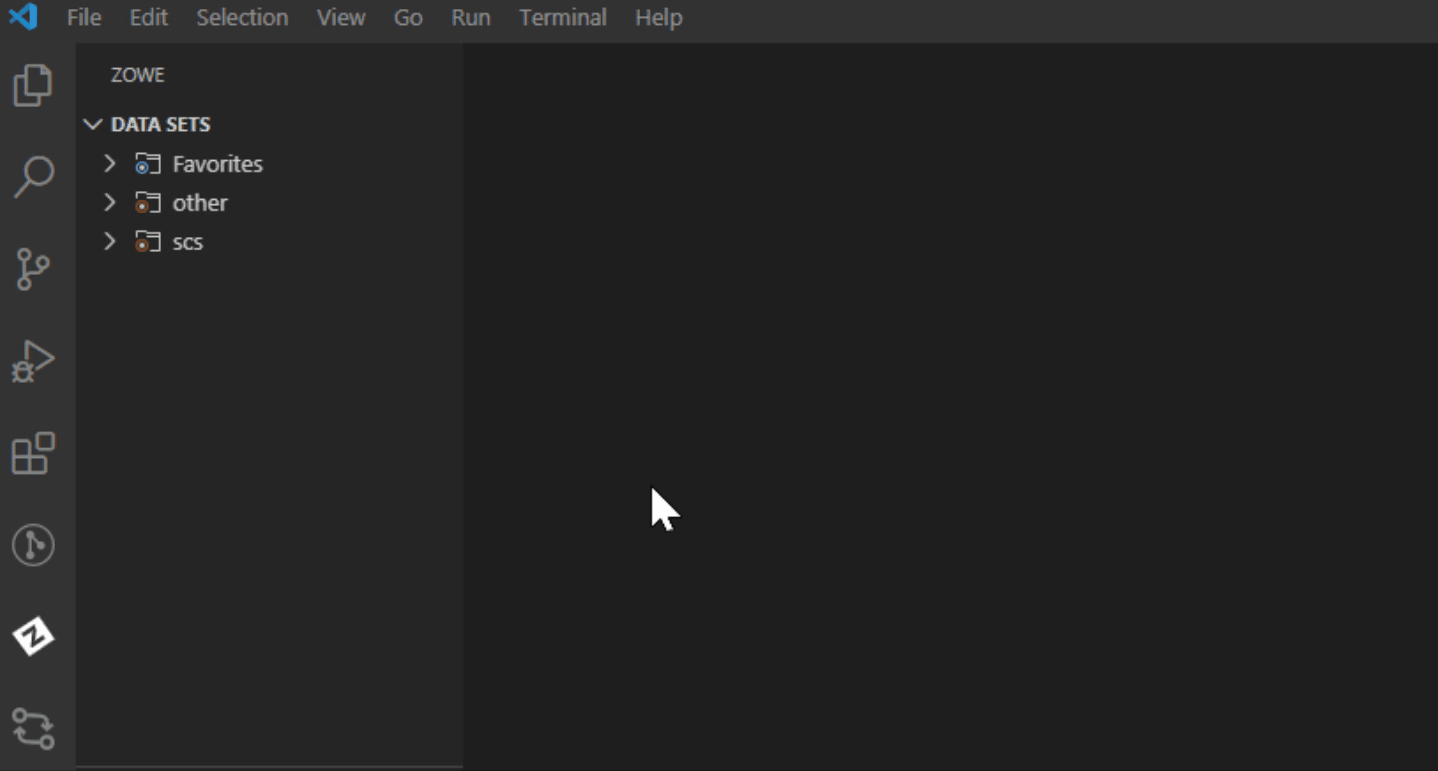
In addition, you can hide a profile from the explorer tree, and permanently delete a profile. When you delete your profile permanently, the extension erases the profile from the .zowe folder. To hide or delete a profile, right-click the profile and choose one of the respective options from the list.
Enabling Secure Credential Store with Zowe Explorer#
Store your credentials securely by using the Secure Credential Store (SCS) plug-in in Zowe Explorer. By default, your credentials are stored in plain text.
Activate the SCS plug-in in Zowe Explorer.
Follow these steps:
- Open Zowe Explorer.
- Navigate to the VSCode settings.
- Open Zowe Explorer Settings.
- Add the Zowe-Plugin value to the
Zowe Security: Credential Keyentry field. - Restart VSCode.
- Create a profile.
Your Zowe Explorer credentials are now stored securely.
For Zowe CLI users#
Ensure that you install the SCS plug-in for Zowe CLI before activating SCS in Zowe Explorer. For more information about the SCS plug-in for Zowe CLI, see Secure Credential Store plug-in for Zowe Explorer.
Important: If you did not install the SCS plug-in for Zowe CLI and try to activate SCS in the extension, you will not be able to use your existing profiles, and will have to recreate them.
Activate the SCS plug-in in Zowe Explorer.
Open Zowe CLI and issue the following command:
zowe scs uOpen Zowe Explorer.
Navigate to the VSCode settings.
Open Zowe Explorer Settings.
Add the Zowe-Plugin value to the
Zowe Security: Credential Keyentry field.Restart VSCode.
The credentials of your newly created or existing profiles are now stored securely.